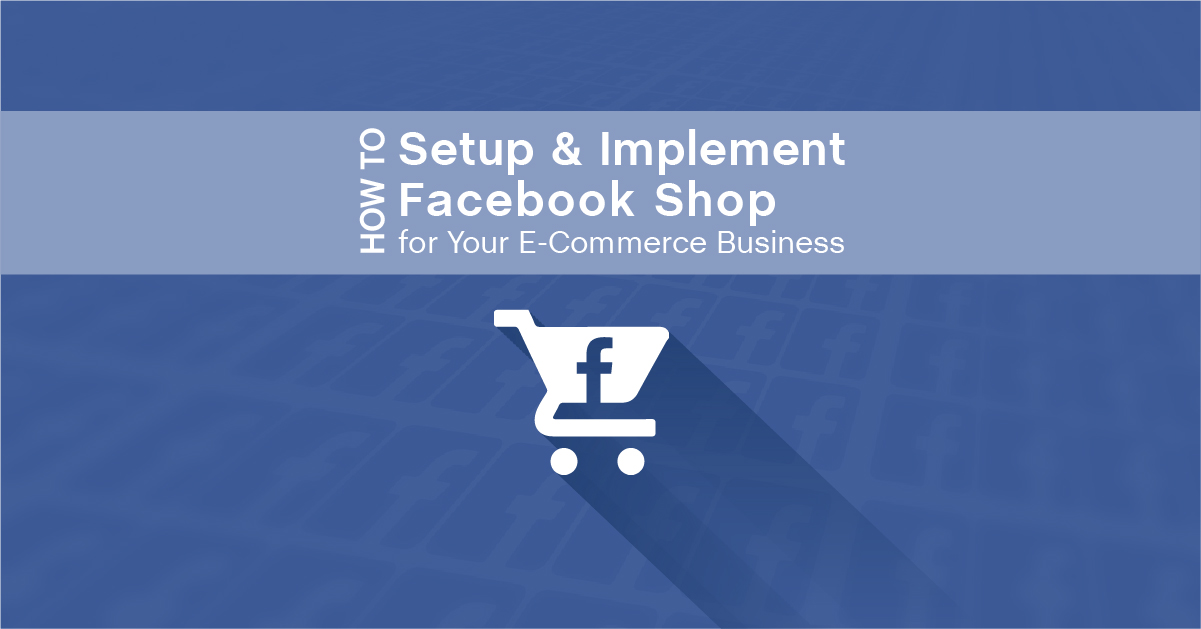Tip: Facebook will automatically save your progress, just in case you need to take a break or your computer passes out on you. When you come back, you’ll see a “Finish Setup” button waiting for you.
What is a Facebook shop?
Facebook Shop allows you to setup a tab on your Facebook page which allows you to display and sell products right on your page. It’s perfect for merchants, retail and eCommerce business owners who want to reach their customers on Facebook.
It’s FREE to setup a Facebook shop and Facebook won’t take any percentage of your sales. The products you sell, however, must comply with Facebook’s content guidelines. Here is a link to Facebook’s Commerce Product Merchant Agreement.
Depending on your geographic location, your shop may have different features.
How to Setup and Implement Facebook Shop for Your E-Commerce Business
7 Easy Steps to Get Started With Your Facebook Shop
Step 1 – Go to your page and find the shop button
Step 2 – Agree to the Merchant Terms and Policies
Step 3 – Select Checkout Method (below, I discuss the pros & cons of the two options)
Step 4 – Choose which currency you want to use
Step 5 – Integrate your 3rd party platform (Shopify, BigCommerce or WooCommerce) with your shop or manually add products to your shop (see warning below regarding the integration option)
Step 6 – If you are adding products manually, decide if you will adding product(s) and/or collection(s). Add collections to organize your products and make it easier for customers to browse.
Step 7 – Your product may be processed (this usually takes a few minutes; Facebook will notify you when processing is complete and your product is visible)
Learn the Easy 3-Step Facebook Ads Blueprint That Instantly Increases Your E-Commerce Sales
What if you already have a shop with Shopify, BigCommerce or WooCommerce?
If you already use a 3rd party partner like Shopify, BigCommerce or WooCommerce, you can set up a shop section on your page and automatically sync your store to your Facebook shop by merging the two through an integration setup.
Warning: Although the products from your 3rd party store are supposed to appear on your Facebook shop section, you may want to read some reviews from your respective platform to see if other people have had any issues in the recent past.
The two checkout options for your customers
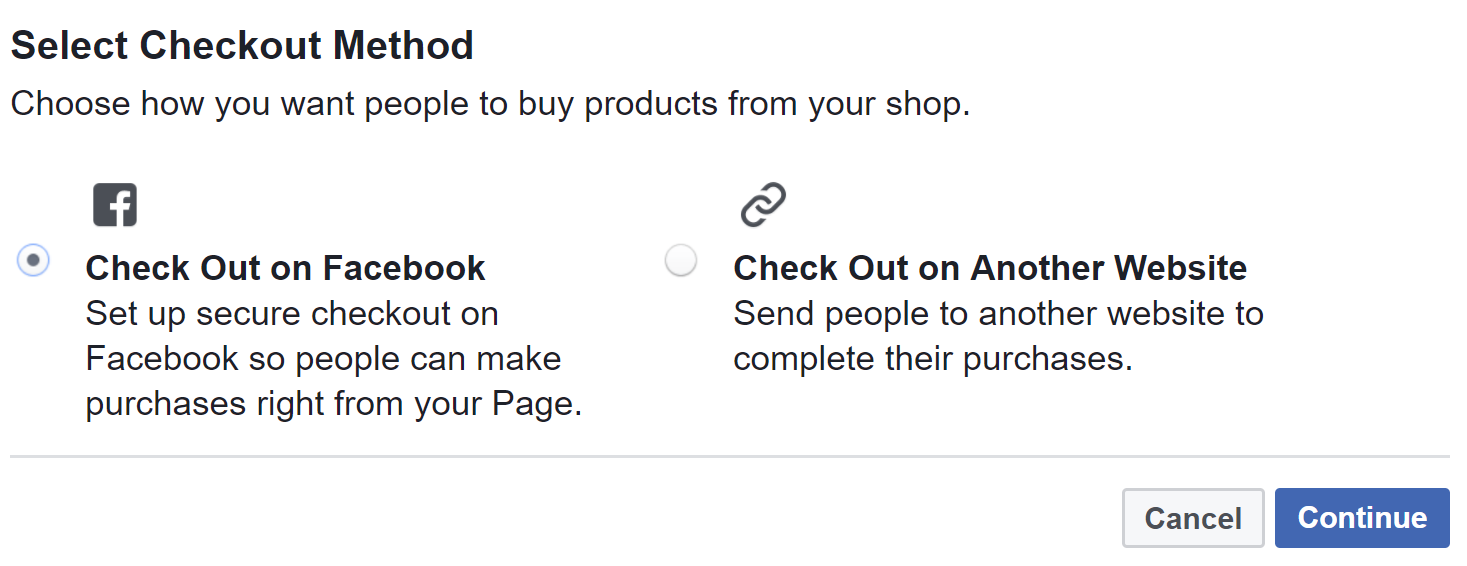
After you agree to the Merchant Terms and Policies; decide which email you want to use to communicate with your customers & receive updates from Facebook and your preferred payment processors (Stripe or PayPal) – you’ll have to decide if you want your customers to check out on Facebook vs another website.
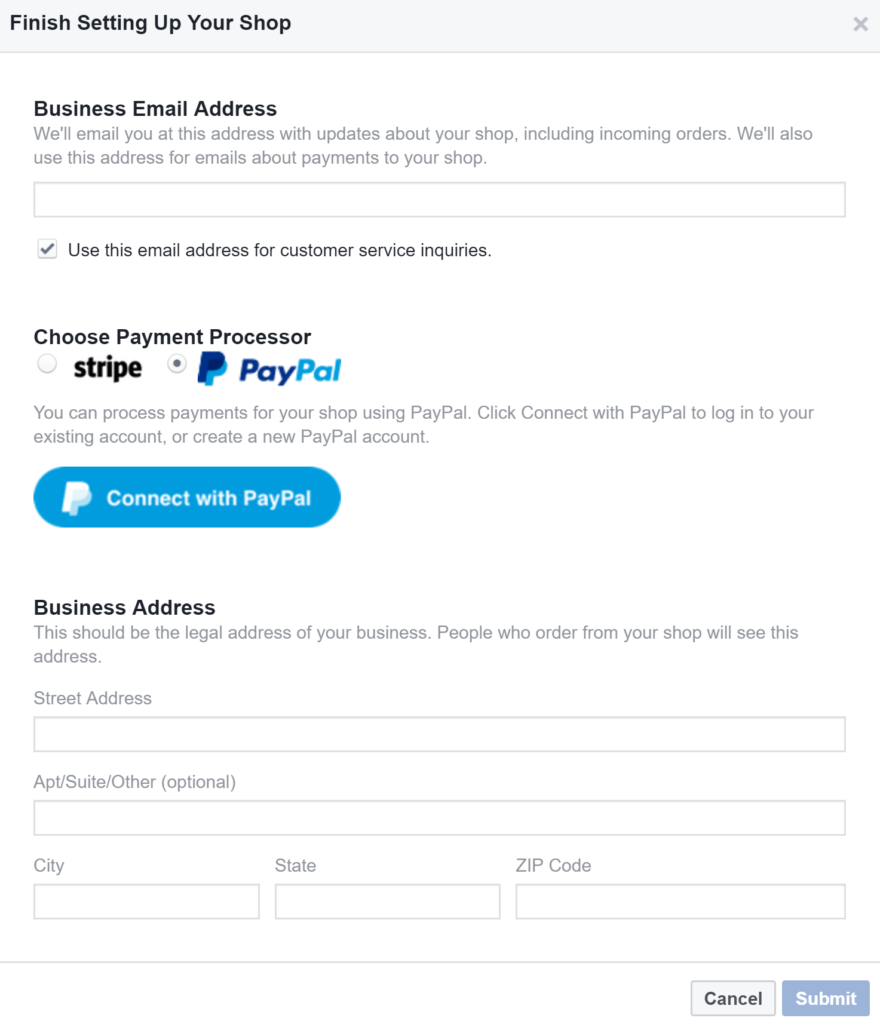
Pros & Cons of checking out on Facebook
- Your customers can checkout on your page without ever having to leave Facebook.
- Customers will only be charged one shipping fee per order, even if they order more than one item.
- Facebook will automatically calculate sales tax for your US locations, especially if your shop is only visible within the US. Facebook cautions that you are responsible for checking the accuracy of the tax rates you use.
- You can use Stripe or PayPal to collect payments from customers.
- PayPal and Stripe both charge a 2.9% of the purchase price + 30 cents per successful charge.
- PayPal or Stripe will deposit your payments to the associated bank account.
Pros & Cons of checking out on another website
- Tracking – you can leverage Google Analytics, a 3rd party tracking software like Conversionfly or Tags (UTM parameters) that you may already be using in your marketing to capture valuable data.
- You can charge more than one shipping fee if your customer has multiple orders.
- If you ship internationally, you can leverage your existing store shipping options.
- You will be paid according to the payment method that you setup on your website.
How to use UTM Parameters in your Facebook advertising
Non-US Pages
If you have a Facebook page outside the US, you can add one of the following two shop types:
- Message to Buy
- Check Out on Another Website
Tip: The benefit of using “Message to Buy” is that you can create a Custom Audience of everyone who has messaged your page (you can retarget this audience with ads or build a Lookalike audience)
Learn the Easy 3-Step Facebook Ads Blueprint That Instantly Increases Your E-Commerce Sales
Getting started with your shop section
After you add a shop section to your page, you can create a collection to categorize your products. Dividing your products into collections can make it easier for your customers to find what they are searching for when they are browsing through your products.
*You can add collections after you add your first product

If you have multiple versions of the same product (i.e. a shirt in multiple sizes or colors) you can add variants rather than list each version of the product separately. You can add variants while uploading a new product or edit an existing product by clicking the “edit variants” button.
One reason why you may want to add a Facebook shop to your page is the ability to tag a post/ad. When your prospects click the image tags of your products, they will be sent directly to your shop. You can tag up to 30 products and link from your shop section in your page posts/ads. Facebook recommends that you only tag products that appear in your photos and/or videos so your posts stay relevant to your customers.
How do I get insights about the shop section on my Page?
US pages get insights on views, likes, clicks, purchases and total sales of products in the shop section on your page.
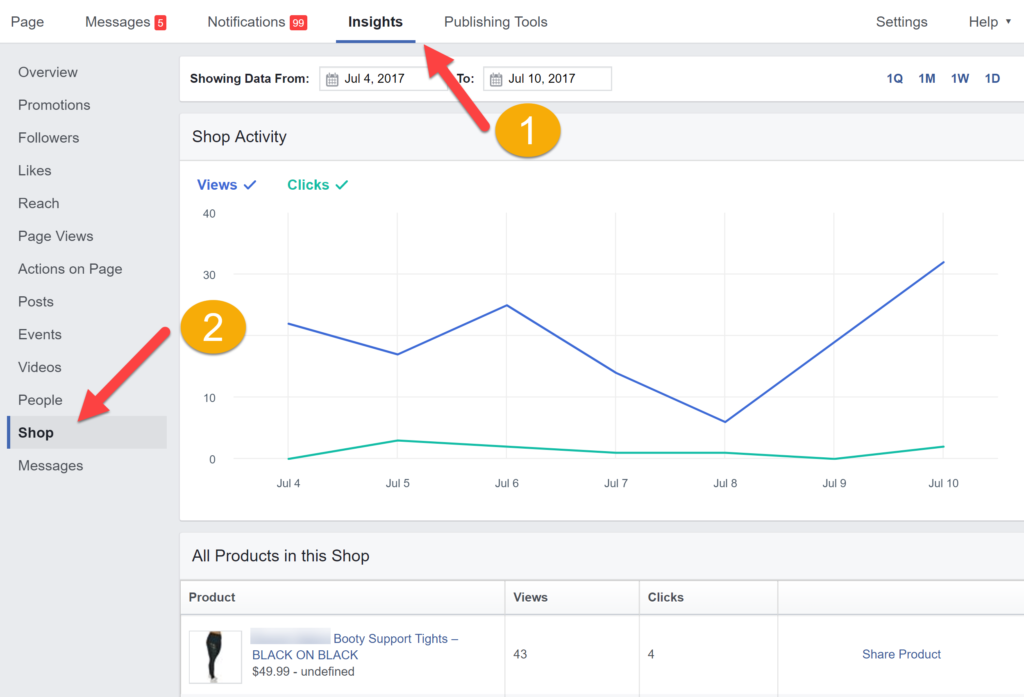
Why does my Page have a ratings and reviews section after I added a shop?
Pages that add a shop section are required to have a ratings and review section so that they can build trust and interest among potential customers. If your page didn’t already have ratings and reviews section, Facebook will add one automatically along with your shop section. If you don’t want a ratings and reviews section on your page, you can delete your shop section.
How can you get the most out of the shop section on your page?
- Make sure your page has a unique username that will allow people to find you easily
- Respond as quickly as humanly possible to outbound messages from your prospective customers (show that you value them).
- Encourage (or incentivize) your customers to leave ratings and reviews
- Add a physical address to your store (if you have one) to increase trust
*Whichever currency you choose for your first product will apply to all products
If you want more information about setting up a Facebook Shop, Facebook hosts a webinar where you can get more information.
Learn the Easy 3-Step Facebook Ads Blueprint That Instantly Increases Your E-Commerce Sales